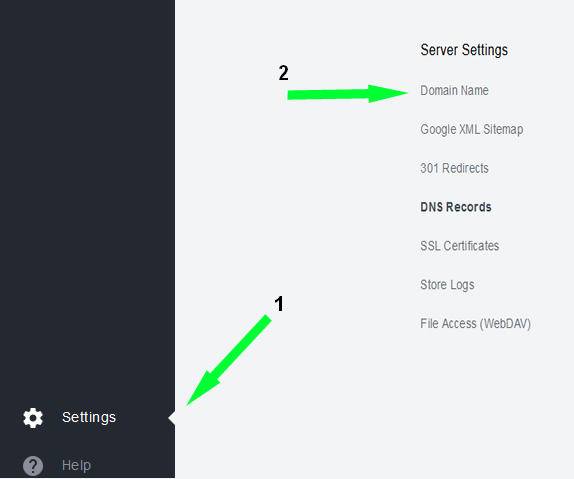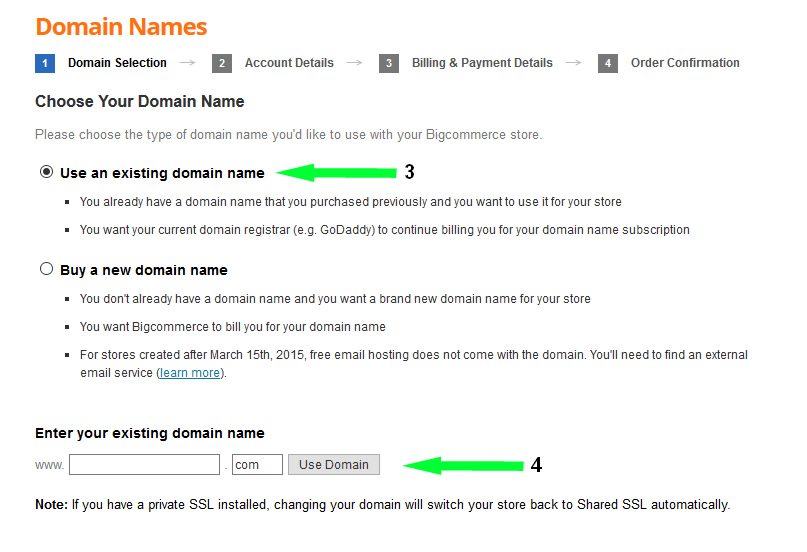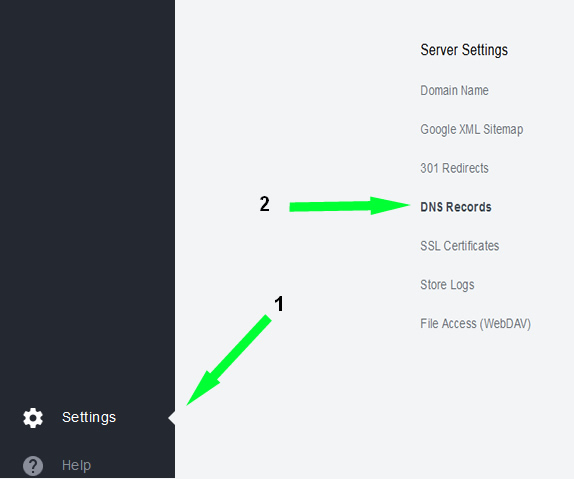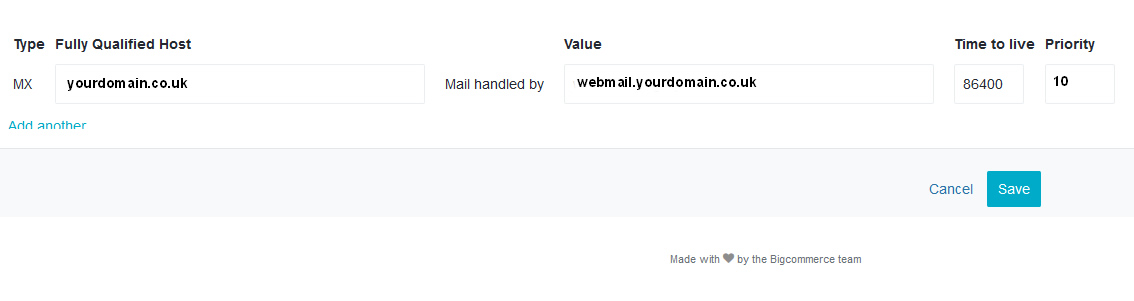Click on the image to see the full size images.
Registering your 123-reg domain in BigCommerce
First login into your Bigcommerce account click on the settings button at the bottom left of the screen (1) and then choose from the Server settings ‘Domain Name’ (2). The other options are not shown below for clarity.
Now choose “Use an existing domain name” (3). This allows you to add your 123-reg registered domain name in the box labelled (4). Click on “Use Domain,” this will seed your BigCommerce DNS with the required values.
Save and return to the settings menu.
Pointing the Mail Server settings to your 123-reg mail server
If not there click on settings again (1) and choose DNS records (2)
Click on the Mail Servers tab to change your MX record to the ones provided by 123-reg.
Now add your MX record to the new screen. If the store was using my domain www.fabbro.uk I would put in fabbro.uk as the Fully qualified host. The “mail handled by” value is supplied by 123-reg, in the case of www.fabbro.uk it is webmail.fabbro.uk.
Check your current DNS entry’s MX either by signing in to your 123-reg control panel DNS manager or try the website “https://who.is” and look it up up. Use the priority you have found otherwise start at 10 as above.
You may find you have more than one MX record, so simply click on “Add another.” Usually the second one is Priority 20.
Click on save when you have finished
Now, click on the Web Hosts tab and the following will display

The line above links webmail.yourdomain.co.uk to the ip address 192.168.1.1,
Click on “Add another”. (1)
Choose “A” from the drop down selection (2)
Again using the information from 123-reg, your 123-reg control panel or “who.is,” add the IP address (4). It will be four groups of digits. When you have finished click save (5).
You are done.
Final step
Login into your 123-reg conrol screen, choose your domain and change the Nameserver setings to point to the ones given to you by BigCommerce. (See 123-reg documentation for Name server changes)