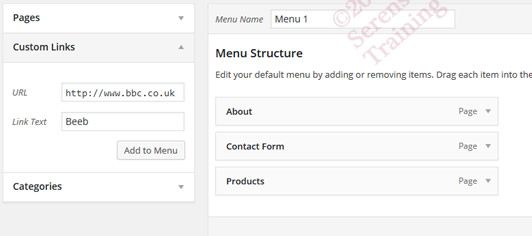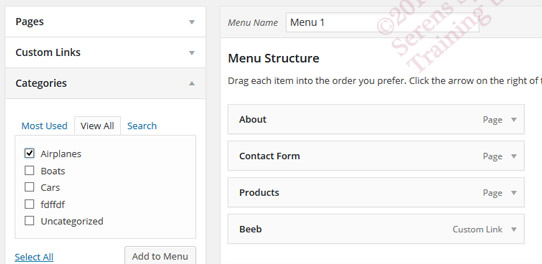You can simply tweak the automatically produced menu for your WordPress site or create different versions. This is useful if you are doing maintenance on your site and part of it is unavailable or maybe certain pages can have a bespoke menu. You can only add published pages to your menu, not draft ones.
Adding
You may need to click on the headings Pages, Custom links and Categories to make the panels appear in full. (Small triangle)
Although WordPress will automatically add a page, sometimes doing it manually is useful. Below we can see the ‘Pages’ options panel open and a web page called products is ticked. Simply click on the “Add to Menu” button to add it to the About and Contact form menu options. In the bottom picture you can see it is added to the menu list.
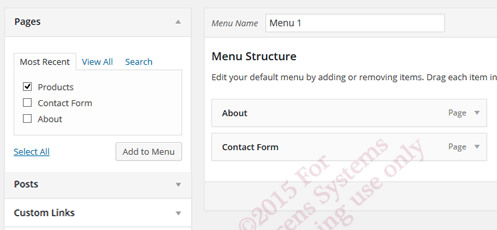
Adding Posts to menus
The next option allows you to add posts in an identical way to a page.
Custom Links
Here the Custom Links panel is open and a link to the BBC site has been set up. The menu text will appear as ‘Beeb.’ Again all you have to do is click on “Add to Menu.”
Adding Posts by category to menus
Here you can see the Category Panel is open and the Airplane category is ticked. Simply click on “add to menu” to add the category to the menu. When chosen by a web viewer, the option will list all post classified as “Airplanes.”
How to order the menu
To change the order of the menu simply click on one them and drag it with the mouse to where you want it. Below your can see there are various links to move the item up or down one in position etc. You can also order them by using the “Move Up one Down one Under About and To the top” links in the menu item properties. See the image below:
Changing properties of each menu option
-
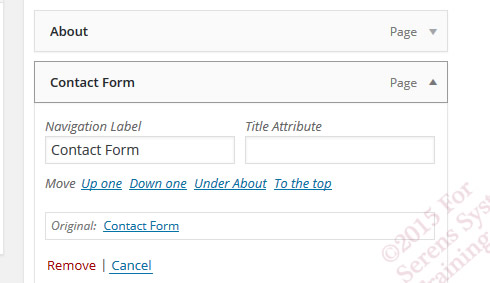
Chose which option you are going to change and click on the little triangle next to the word ‘Page.’
-
The changeable settings then drop down. If you didn’t like the menu to have the words “Contact Form”, you could change it to “Contact us” using the Navigation Label box.
- The Title Attribute allows you display a longer description when the mouse hovers over this menu option.
Deleting a menu option
To delete this option from your menu click on “Remove” link, see bottom left in the image on the right.
Implementing your new menu
NOTE The menu name is set to Menu1 above. You can change it to anything you want.
TO ACTIVATE A MENU, YOU MUST either
-
Select MENU1 in the main menu option: Appearance / Customize / MENU
-
Tick Theme location box as Primary in the Menu setting panel in the Menu management page.
Prev – 10 Adding Posts Next – 12-backing-up-your-website/
Prefer to be tutored?
Why not try one of our one to one sessions or timetabled courses? From £120 per day at your site…
Where?
WordPress training course can be supplied nationwide individually or as a bespoke course for a group.
South West Midlands: Worcester, Hereford, Tewksbury, Gloucester, Cheltenham, Lydney, Coleford, Newent, Ross-on-wye, Ledbury, Malvern, Evesham
South Wales: Abergavenny, Cwmbran, Pontypool, Caldicot, Penarth, Barry, Llantrisant, Caerphilly, Monmouth, Cardiff, Newport, Chepstow
South West: Exeter, Plymouth, Okehampton, Bodmin, Tavistock, Truro, Newton Abbot, Torquay, Totnes