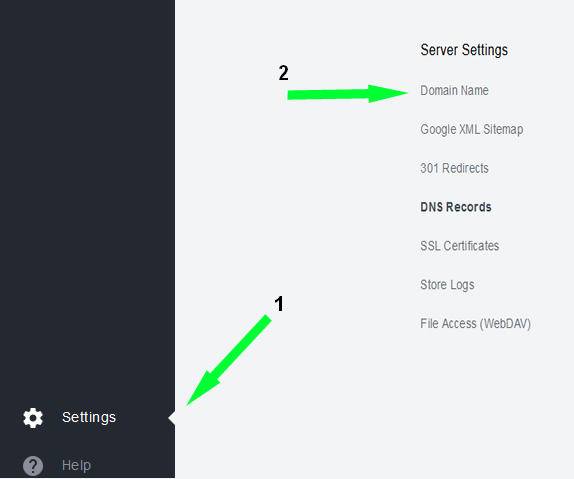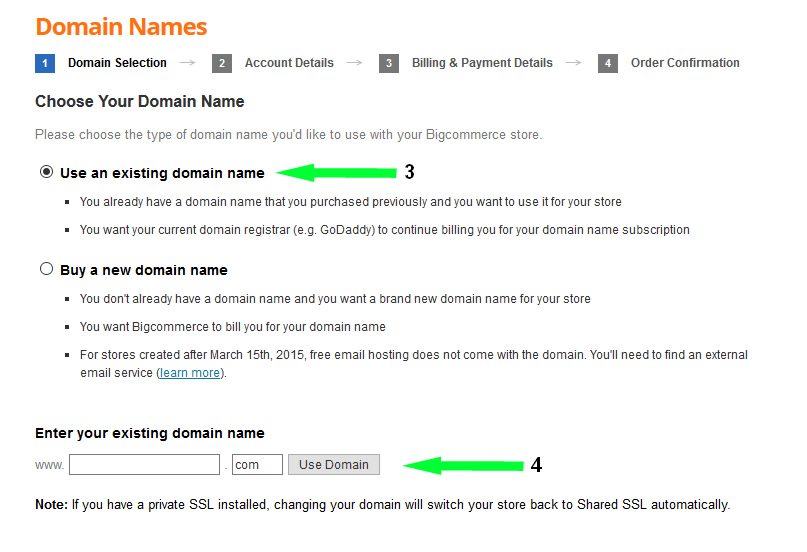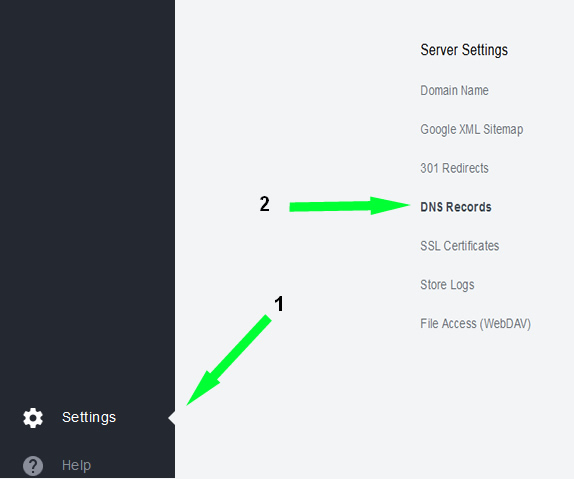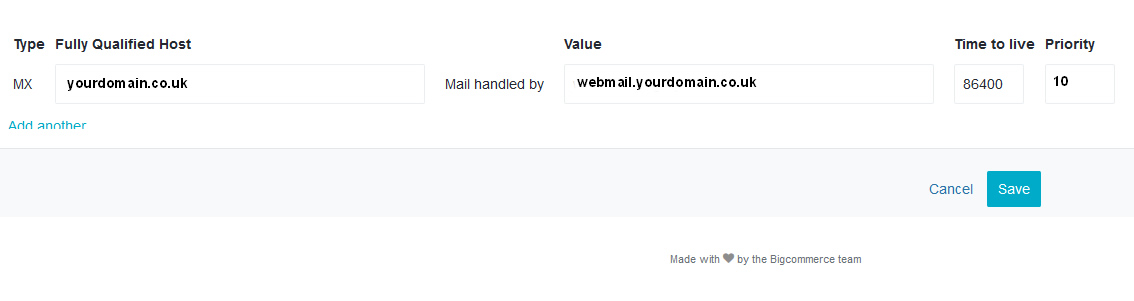As a BigCommerce consultant, I am often asked if BigCommerce provide you with forwarding to email accounts. BigCommerce does provide you with email fowarding. This is similar to the postbox system that some manage offices provide for you. You use their business address and they forwarding letters to you, perhaps to your home.
You can have five BigCommerce email forwarding addresses like accounts@yourdomain.co.uk. Each of these can be forwarded to an external email address service, such as yahoo, AOL, hotmail etc. You then reply to received email from these services and not using BigCommerce. Some of these email providers allow you to set the “reply-to” an email address to one on your BigCommerce domain, such as accounts@yourdomain.co.uk . The down side to this is although customers will reply to your BigCommerce address, the email may contain text inserted by the service e.g. hotmail, AOL etc. Having your own email server is a much cleaner approach.We can provide you with your own email accounts service if you need them for just £33 pa. If you have bought your own email service you will need to set up the DNS to point to your shop for web pages and your email server. This is something we can do for you for a small charge or see here for an example of seting up when using 123-reg as your DNS server for your BigCommerce email.
To set up your BigCommerce email forwarding
1. In the BigCommerce control panel, find the Settings COG and select DNS Records in Server Settings. In some versions it may be located under Setup & Tools › DNS Records.
2. Select the Mail Servers tab, you will see five forwarding email addresses entries. Change these to your preferred “display” address e.g. fredbloggs@your domain.co.uk
3. The change the forward email address to your hotmail, yahoo etc.
4. Either change or add more address or Save your changes. Emails sent to the left hand email addresses will be forwarded to the right hand account. Note: You can forward more than one email addresses to the same email.